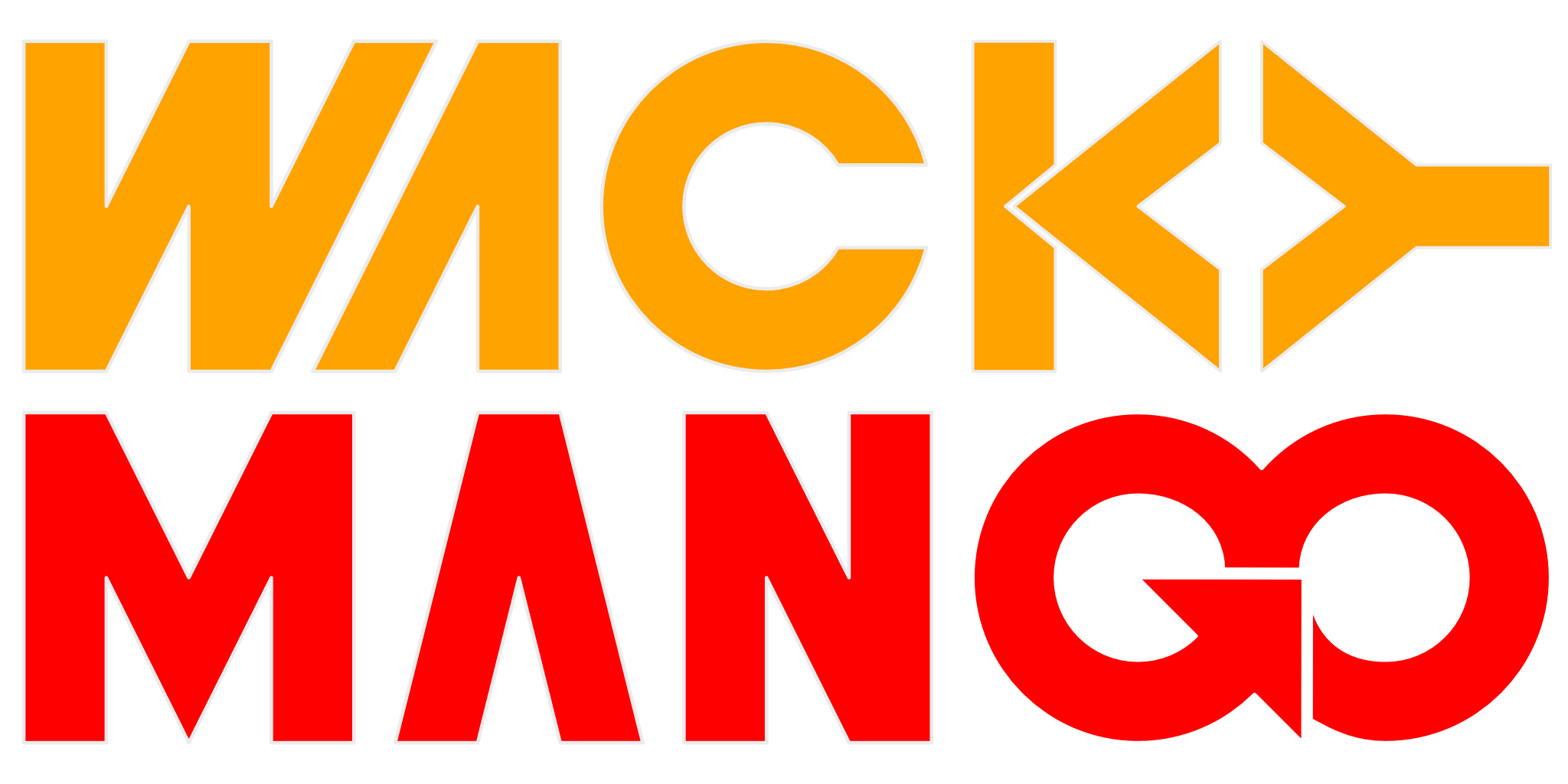Building A Computer, 2017 Edition

Ever since the Ryzen processors became available I've wanted one. I remember back in the Athlon days, AMD provided the much needed competition against Intel's expensive Pentium processors, and everyone benefited as a result.
The early reports showed a great multi-core processor that is once again a great deal, but I am older and wiser now and knew I didn't want to deal with all the teething problems. The biggest being memory incompatibilities. Now months after shipping parts to consumers, things are finally looking up and I finally bought parts to build a system.
Generally it's been pretty pleasant. It's been 6 years since I built my last system, and things have definitely improved when it comes to quality and construction of parts. It's effortless to build a nice and clean computer with all the cables hidden away. Fans are more quiet. No more optical drive bay, that took a little getting used to.
The biggest gripes I have is that memory compatibility is still iffy, despite promises of improvement. To be fair this issue is moving in the right direction, and while it'll take a few days of testing to know how stable my system is, at least I am no longer stuck with my memory modules running at half the speed they are rated for. That, and those LED lights. Everything has LED lights, some better looking than others. Reminds me of the time when everything came with a blue LED light that I couldn't turn off. Except that, depending on the motherboard and utility, these actually mess up the timing information for memory modules.
What I learned about memory compatibility:
- Don't bother with a motherboard unless you have a path to the 1.0.0.6 AGESA firmware to improve memory compatibility.
- Windows 10 task manager shows your memory speed under the memory tab. This way you won't have to load anything that may corrupt the SPD.
- Must test your system for long periods of time with utilities such as Prime95 to weed out settings that compromises system stability; last thing I want is having the computer crash while I am doing work or playing games.
- It isn't necessary to buy memory that says AMD Ryzen compatible.
- ECC DIMMs are supported. Probably a good choice if you don't want to spend time testing memory subsystem.
About fans and cooling:
- Not all fan headers on motherboard behave the same, even if they have the same headers. 4-pin usually require PWM fans so that you can control fan speed. Some headers can switch modes from BIOS.
- Save the headache of planning out fan install orientation by buying fans with fluid dynamic bearings. Most of them have much higher mean-time-between-failure ratings.
- Water cooling looks cool, but is very expensive and I can't shake the feeling that they may fail sooner than the pedestrian air cooling.
- Instead of metal screws, accept the pain of dealing with rubber grommet (tool-less fixed pins) and install fans with them. They provide some spacing between the fan and case that, in my experience, significantly reduces noise and vibration.
- Some heat sinks will not clear memory slots if you have more than 2 DIMMs, which is almost certainly the case if you want more than 16GB of memory.
About M.2:
- There are two versions: NVMe and SATA. NVMe is a lot faster and you can buy drives with MLC NAND parts that cost the same as TLC NAND drives. The difference is that, MLC is faster and lasts longer.
- Almost certainly, if you have more than one M.2 slots you'll end up giving up a PCIe slot. Also, not all of them will accept both NVMe and SATA drives.
About BIOS:
- We are going to be beta testing them for a long time.
- Running VMWare means some settings must be updated in BIOS to support virtualization.
- Best write down all your settings, reset everything to default and flash BIOS. For the motherboard I use, memory settings didn't stick until I reset to default settings and make changes afterwards.